The Kerala government’s efforts to digitise property-related data have made it easier than ever to access land records in the current digital era. For real estate transactions, court cases, or simply to confirm the status of your land, land records—which contain information such as ownership, survey numbers, and encumbrances—are crucial. Checking Kerala land records online is a quick, easy, and transparent way to save time, whether you’re a buyer, investor, or homeowner. This blog post provides you with all the necessary information and resources to easily navigate the process of accessing your land records online through Kerala’s official portals. Let’s get started and discover how you can view your land records from the convenience of your own home!
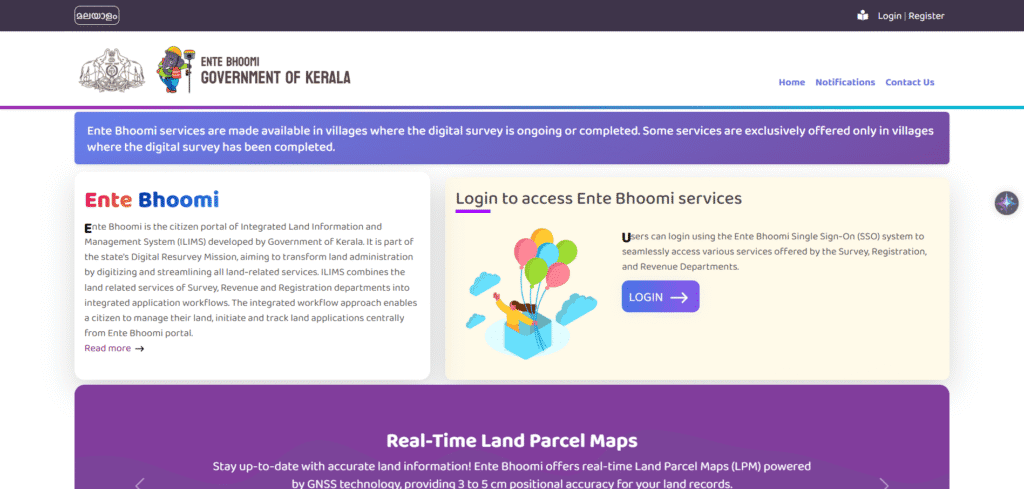
You can use the E-Rekha portal, which is run by the Kerala Land Information Mission (KLIM) under the Keralan government, to view your land records online in Kerala. A detailed guide to accessing land records, such as district maps, survey records, and other property information, is provided below:
Step-by-Step Guide to Check Kerala Land Records Online
Step 1: Visit the E-Rekha Portal
- Open your web browser and go to the official E-Rekha website: erekha.kerala.gov.in.
- This is the official platform for accessing digitized land records in Kerala.
Step 2: Sign Up or Log In
- If you’re a new user:
- On the homepage, locate the Sign Up button in the top right-hand corner.
- Click Sign Up to open the registration page.
- Enter the required details, such as:
- Name
- Email ID (this will serve as your username)
- Phone number
- Password
- Pin code
- Enter the CAPTCHA code displayed on the screen.
- Click Register to create your account.
- Check your email for a verification link sent by E-Rekha. Click the link, set a new password, and confirm it.
- If you’re already registered:
- Click Sign In on the top right-hand corner.
- Enter your email ID and password, then click Sign In.
Step 3: Navigate to File Search
- Once logged in, locate the File Search option on the menu bar of the E-Rekha homepage.
- Click on File Search to proceed.
Step 4: Choose the Type of Record
- You will see options for different types of records. Select one based on your needs:
- Old Survey Records: For historical land records, such as Old Measurement Sketches or Litho Maps.
- Resurvey Records: For more recent survey data, including Field Measurement Book (FMB), Block Map, or Supply FMB.
- District Maps: For viewing district-level maps.
- For example, to check resurvey records, click on Resurvey Records. To check older records, select Old Survey Records.
Step 5: Enter Location and Document Details
- After selecting the record type, you’ll be prompted to enter specific details about the land:
- District: Choose your district from the dropdown menu (e.g., Thiruvananthapuram, Ernakulam, etc.).
- Taluk: Select the taluk where the land is located.
- Village: Choose the village name.
- Block Number: Enter the block number of the land.
- Survey Number: Provide the survey number of the property.
- Sheet Number (if applicable, for resurvey records).
- If you’re checking Resurvey Records, you may also need to select a specific document under the Map category (e.g., FMB, Block Map) or Registers category (e.g., Land Register, Basic Tax Register, Area Register).
Step 6: Submit the Details
- After filling in all the required details, click the Submit button.
- The portal will display a preview or thumbnail of the land record document on the screen.
Step 7: Download the Record (Optional)
- To download the full document, click the Checkout button next to the preview.
- You may need to log in again to verify your credentials.
- Pay the required fee for downloading the document:
- For example, the fee for downloading an FMB resurvey file is approximately Rs. 750 (including miscellaneous taxes), payable via the E-Treasury page.
- Payment options include UPI, NEFT, IMPS, credit/debit cards, or mobile wallets.
- After successful payment, click Download to save the PDF document for your records.
Step 8: Verify Land Records (Optional)
- If you need to verify land-related documents, follow these additional steps:
- From the E-Rekha homepage, click on the Verification tab in the navigation panel.
- You’ll be directed to the Application Verification page.
- Fill in the required details, such as:
- Name
- Address
- Phone number
- District, taluk, village, block number, and survey number
- Document type and purpose
- Upload the document you want to verify (in PDF format).
- Enter the CAPTCHA code and click Submit.
- The portal will process the verification, and you’ll receive a confirmation once completed.
You typically don’t need to provide physical documentation in order to view or download your land records in Kerala through the E-Rekha portal. However, for registration, verification, or particular actions like obtaining certified copies, some information and documents might be needed. A comprehensive list of prerequisites for online land record checks and associated procedures can be found below:
Required Details/Documents for Checking Land Records on E-Rekha
1. For Registration on the E-Rekha Portal
To create an account on erekha.kerala.gov.in, you need the following:
- Full Name: As per your official records.
- Email ID: A valid email address for account creation and verification.
- Phone Number: A working mobile number for communication and OTP (if required).
- Pin Code: Your area’s postal code.
- Password: A secure password for your account.
- CAPTCHA Code: To verify you’re not a bot during registration.
Note: After registration, you’ll receive a verification email. Click the link in the email to activate your account and set a new password.
2. For Searching Land Records
To locate and access land records, you need to provide specific details about the property:
- District Name: The district where the land is located (e.g., Ernakulam, Thiruvananthapuram).
- Taluk Name: The taluk within the district.
- Village Name: The village where the property is situated.
- Block Number: The block number associated with the land.
- Survey Number: The unique survey number of the property.
- Sheet Number (if applicable): Required for certain resurvey records like Field Measurement Book (FMB).
Where to Find These Details:
- Check existing land documents like the title deed, sale deed, or tax receipts.
- Contact the local Village Office or Revenue Department if you don’t have the survey or block number.
3. For Downloading Land Records
To download records (e.g., FMB, Block Map, or Old Survey Records), you may need:
- Payment Details: A valid payment method for the required fee (e.g., Rs. 750 for FMB resurvey files, including taxes). Accepted methods include:
- UPI
- NEFT/IMPS
- Credit/Debit Card
- Mobile Wallets
- Registered Account: You must be logged into your E-Rekha account to proceed with payment and download.
Kerala Land Records Online – FAQs
1. What are Kerala Land Records?
Kerala land records are official government documents maintained by the Revenue Department that provide details about land ownership, survey numbers, boundaries, and property-related information.
2. How can I check land records online in Kerala?
You can access Kerala land records online through the official Kerala Revenue Department’s e-Rekha portal (https://erekha.kerala.gov.in/) and Bhoomi (Revenue) portals, where you can view and download land survey and ownership details.
3. What is the e-Rekha portal?
e-Rekha is an online service by the Kerala State Land Use Board that allows citizens to view cadastral maps, survey data, and other land-related records digitally without visiting government offices.
4. Is it possible to download land records from e-Rekha?
Yes. Registered users can download maps and land record details by paying a nominal fee online.
5. Do I need to register to use Kerala land record services online?
For basic searches, registration may not be required. But to download official documents or maps, you need to create an account on the portal.
6. What details are needed to check land records online in Kerala?
You will need:
- District name
- Taluk
- Village
- Survey number or block number
7. Can I get land ownership certificates online?
Yes. You can apply for a Possession Certificate, Location Sketch, and Land Tax Receipt through Kerala’s Revenue Department portals or Akshaya centers.
8. Are online land records legally valid in Kerala?
The online records are primarily for reference. For legal purposes like property transactions, a certified copy of the land record from the Revenue Department is required.
9. How to verify the authenticity of land records in Kerala?
You can verify details through the e-Rekha portal and cross-check them at the Village Office or Sub-Registrar’s Office before buying or selling property.
10. Can NRIs access Kerala land records online?
Yes. NRIs can access the e-Rekha portal from anywhere in the world to view or download Kerala land survey records.
11. What if there is a mistake in my land record?
You must file a correction request at your local Village Office or Taluk Office along with valid proof of ownership.
12. Is there any mobile app for Kerala land records?
Yes, the mRevenue App and other government-supported apps provide access to basic land record services in Kerala.
13. Are there charges for viewing Kerala land records online?
Viewing is often free, but downloading certified copies or maps may require a small fee.
14. Can I pay land tax online in Kerala?
Yes, Kerala’s Revenue Department portal and mRevenue App allow citizens to pay land tax online easily.
15. Whom should I contact for issues related to land records?
You can approach your local Village Office, Taluk Office, or Revenue Divisional Office for any discrepancies, corrections, or official verifications.
