Paying your electricity bill in Andhra Pradesh has never been easier, thanks to the convenience of online payment systems. Gone are the days of standing in long queues or rushing to payment centers before deadlines. With just a few clicks, you can settle your electricity bills from the comfort of your home using a smartphone, laptop, or tablet. Whether you’re a customer of APSPDCL or APEPDCL, the state’s leading electricity distribution companies, online platforms offer a seamless, time-saving solution. This blog will guide you through the simple steps to pay your electricity bill online, explore alternative platforms, and share tips to ensure a hassle-free experience. Say goodbye to last-minute payment stress and embrace the ease of digital transactions today!
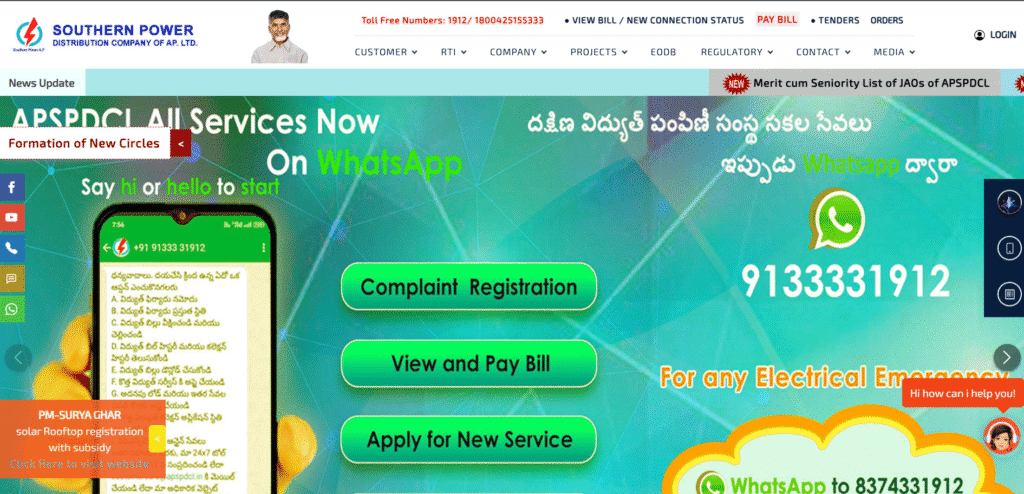
Required documents
To Pay a Bill: You only need your Service Number from an old bill. No documents are required.
For a New Connection: You need ID Proof (like an Aadhaar Card) and Property Ownership Proof (like a Sale Deed or Property Tax receipt).
For a Name Change: You need Proof of New Ownership, your ID Proof, and a copy of the last paid bill.
For a Load Change: You need an application form and a test report from a licensed electrical contractor.
A Step-by-Step Guide to Paying Your APSPDCL Electricity Bill Online
Paying your electricity bill online is a secure and convenient process that can be done in minutes. This guide will walk you through the exact steps for an APSPDCL consumer.
Before You Begin: What You’ll Need
- Your Latest Electricity Bill: Have a recent bill handy to find your unique Service Number.
- An Internet-Connected Device: A smartphone, computer, or tablet.
- A Valid Payment Method: Your UPI ID (from Google Pay, PhonePe, etc.), debit/credit card, or net banking credentials.
Step 1: Visit the Official APSPDCL Website or Download the App
This is the most direct and secure way to pay your bill.
- Website: Open your web browser and go to the official APSPDCL website:
https://www.apspdcl.in/ - Mobile App: On your smartphone, go to the Google Play Store or Apple App Store and search for the official “Southern Power” app. Download and install it.
Step 2: Locate the Bill Payment Section
On the website or app’s home screen, you need to find the link to the payment portal. Look for options labeled:
- Pay Bill Online
- Quick Pay
- View/Pay Your Bill
The “Quick Pay” option is usually the fastest as it doesn’t require you to log into an account.
Step 3: Enter Your Service Number to Fetch Bill Details
You will be asked for your unique consumer identifier.
- Find Your Service Number: This is a 13-digit number printed on the top section of your physical electricity bill.
- Enter the Number: Carefully type this number into the provided field. You may also be asked to solve a simple CAPTCHA to prove you are not a bot. Click “Submit” or “View Bill”.
Step 4: Verify Bill Amount and Due Date
The portal will now display your current bill information. This is a critical verification step.
- Check the Name: Ensure the consumer name displayed matches your account.
- Check the Amount: Confirm that the bill amount is what you expect.
- Check the Due Date: Note the final date for payment to avoid any late fees.
If anything seems incorrect, you should contact APSPDCL customer support before making a payment.
Step 5: Choose a Payment Method and Complete the Transaction
After confirming the details, click “Proceed to Payment.” You will be redirected to a secure payment gateway offering several choices:
- UPI: Scan the QR code or enter your UPI ID. You will need to open your UPI app on your phone to approve the payment request.
- Credit/Debit Card: Enter your card number, expiration date, and CVV. You will then enter an OTP (One-Time Password) sent to your registered mobile number to complete the transaction.
- Net Banking: Select your bank from the list and you will be taken to your bank’s login page to authorize the payment securely.
Follow the on-screen instructions. Do not refresh the page or press the back button while your payment is being processed.
Step 6: Save the Transaction Receipt or Confirmation
Once the payment is successful, a confirmation screen will appear. This is your proof of payment.
- Save It: Take a screenshot of the confirmation page or use the “Download” or “Print” button to save a PDF copy of the receipt.
- Check for Confirmation: You will also receive a confirmation SMS or email from APSPDCL.
Keep this receipt for your records until the payment is reflected in your next bill.
Frequently Asked Questions (FAQs)
1. Where can I find my service/consumer number?
It’s printed on your electricity bill, usually near the top or under account details.
2. Can I pay my bill without registering on the APSPDCL/APEPDCL portal?
Yes, use the “Quick Pay” option on the official website or app for guest payments.
3. Are third-party platforms like Paytm safe for bill payments?
Yes, reputable platforms are secure, but ensure you use trusted apps and secure networks.
4. What if my payment doesn’t reflect in my account?
Wait 24-48 hours and check your bill status. If unresolved, contact customer care with your transaction receipt.
5. Can I set up auto-pay for my electricity bill?
Yes, many platforms like APSPDCL/APEPDCL apps or third-party services offer auto-pay options.