An e-Pauti receipt is a digital document issued as proof of payment for land revenue, taxes, or other dues through the e-Pauti online platform, widely used in states like Odisha. This receipt is essential for maintaining accurate financial records and may be required for legal or tax purposes. Whether you’re a landowner or a tenant, having easy access to your e-Pauti receipt ensures transparency and peace of mind. In this blog post, we’ll guide you through a simple, step-by-step process to download your e-Pauti receipt from the official website, making it quick and hassle-free to keep your records in order.
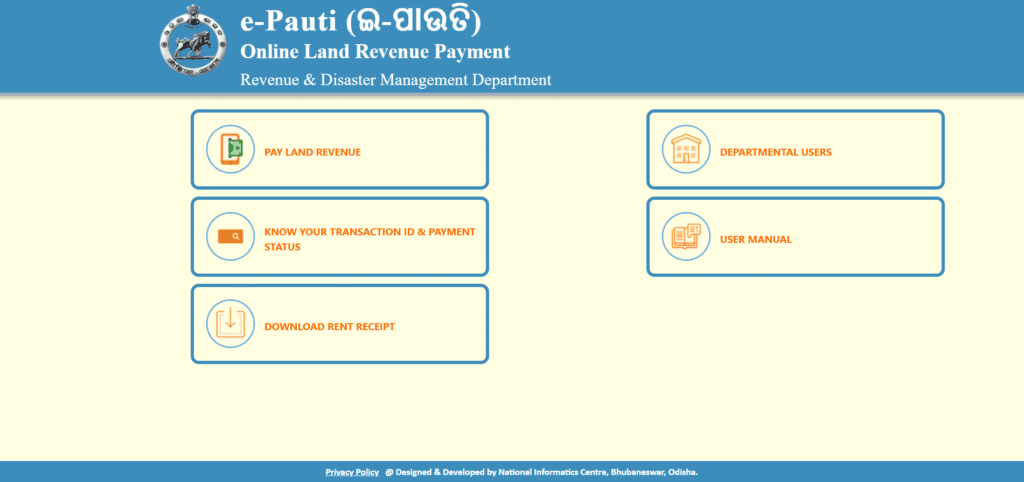
What is an e-Pauti Receipt?
An e-Pauti receipt is a digital document issued by the e-Pauti online platform, primarily used in the Indian state of Odisha, to confirm payments made for land revenue, taxes, or other government-related dues. The e-Pauti system, managed by the Revenue and Disaster Management Department, allows users to pay these dues conveniently online, replacing traditional manual payment methods. The receipt serves as official proof of payment, containing details such as the payer’s name, transaction ID, amount paid, and date of payment. It is a critical document for landowners, tenants, or anyone required to settle land-related dues, as it ensures transparency and is often needed for legal, tax, or administrative purposes.
Required Documents for Downloading an e-Pauti Receipt
To download an e-Pauti receipt from the official platform, you’ll need the following:
- Access to the Official e-Pauti Website: Visit the official e-Pauti portal (e.g.,https://odishalandrevenue.nic.in/). Ensure you’re on the legitimate site to avoid phishing scams.
- Registered Account or Login Credentials: You need a registered account with a valid user ID (e.g., mobile number or email) and password to log in to the e-Pauti portal.
- Payment Transaction Details: Have your transaction ID, application number, receipt number, or other relevant payment details ready. These are typically provided via email or SMS after a successful payment.
- Stable Internet Connection: A reliable internet connection is required to access the website and download the receipt without interruptions.
- Device: Use a computer, smartphone, or tablet to access the portal. Ensure the device has a browser compatible with the e-Pauti website.
- PDF Viewer (Optional): Since receipts are often in PDF format, a PDF viewer (like Adobe Acrobat or a browser’s built-in viewer) is useful for viewing or saving the receipt.
Step-by-Step Guide to Download an e-Pauti Receipt
Step 1: Visit the Official e-Pauti Website
- Navigate to the official e-Pauti website at https://epauti.odisha.gov.in/.
- Important: Ensure you are on the legitimate website to avoid scams. Verify the URL starts with “https://” and matches the official address.
- The homepage typically features a clean layout with options like “Login,” “Pay Now,” and “Receipt Download” prominently displayed.
Step 2: Log in to Your Account
- Click on the “Login” button on the homepage.
- Enter your registered mobile number, email, or user ID, along with your password.
- If you’ve forgotten your credentials, click the “Forgot Password” link to initiate the recovery process. Follow the instructions (e.g., receiving an OTP or reset link via email or SMS) to regain access.
Step 3: Navigate to the Receipt Download Section
- Once logged in, look for a tab or option such as “Payment History,” “My Transactions,” or “Download Receipt” in the user dashboard.
- This is usually found in the main menu or under a section like “Services” or “My Account.”
- Click on the relevant option to proceed to the receipt download page.
Step 4: Enter Required Details
- You will need to provide specific details to locate your receipt, such as the transaction ID, application number, receipt number, or date of payment.
- Tip: Check your email or SMS for the payment confirmation, which typically includes the transaction ID or receipt number. You can also find these details in your account’s payment history.
Step 5: Download the Receipt
- Select the correct transaction from the list of payments displayed.
- Click the “Download” or “View Receipt” button to generate the receipt.
- The receipt is usually provided in PDF format. Save it to your device by clicking the download icon or selecting “Save As” from your browser’s menu.
- You can also print the receipt directly by selecting the print option if needed.
Step 6: Verify the Receipt
- Open the downloaded PDF and verify key details, such as your name, payment amount, date, and transaction ID, for accuracy.
- Recommendation: Save a digital copy in a secure folder on your device or cloud storage. Consider printing a physical copy for your records, especially for legal or tax purposes.
FAQs: How to Download an e-Pauti Receipt
1. What is an e-Pauti receipt, and why do I need it?
An e-Pauti receipt is a digital document issued by the e-Pauti platform in Odisha, India, as proof of payment for land revenue, taxes, or other government dues. It’s essential for record-keeping, legal documentation, and tax purposes, as it verifies that your payment has been successfully processed.
2. Where can I download my e-Pauti receipt?
You can download your e-Pauti receipt from the official e-Pauti website at https://epauti.odisha.gov.in/. Log in to your account, navigate to the “Payment History” or “Download Receipt” section, and follow the prompts to retrieve your receipt.
3. What details do I need to download the receipt?
You’ll need your transaction ID, receipt number, application number, or the date of payment. These details are usually sent to you via email or SMS after completing the payment.
4. What should I do if I can’t find my transaction ID?
Check your email or SMS for the payment confirmation message from the e-Pauti platform. Alternatively, log in to your e-Pauti account and review the “Payment History” or “My Transactions” section to locate the transaction details.
5. I forgot my login credentials. How can I access my account?
On the e-Pauti login page, click the “Forgot Password” link. Follow the instructions to reset your password, which typically involves receiving an OTP (One-Time Password) or a reset link via your registered email or mobile number.
6. Why is the e-Pauti website not loading?
This could be due to a poor internet connection, server issues, or browser compatibility. Ensure you have a stable internet connection, try using a different browser (e.g., Chrome, Firefox), or clear your browser’s cache. If the issue persists, check the website later or contact e-Pauti support.
7. In what format is the e-Pauti receipt downloaded?
The receipt is typically downloaded in PDF format, which can be viewed using any PDF viewer like Adobe Acrobat or your browser’s built-in viewer. You can save or print it for your records.
8. What should I do if the receipt details are incorrect?
Verify the transaction ID or other details entered. If the error persists, contact the e-Pauti support team through the official website’s “Contact Us” or “Help” section. Provide your transaction details for assistance.
9. Can I download receipts for payments made in previous years?
Yes, as long as the transaction is recorded in your e-Pauti account, you should be able to access and download receipts for past payments in the “Payment History” section.
10. Who can I contact for help with downloading my e-Pauti receipt?
Visit the “Contact Us” or “Help” section on the e-Pauti website (https://epauti.odisha.gov.in/) for support. You may find a helpline number, email address, or online query form to address your issue.